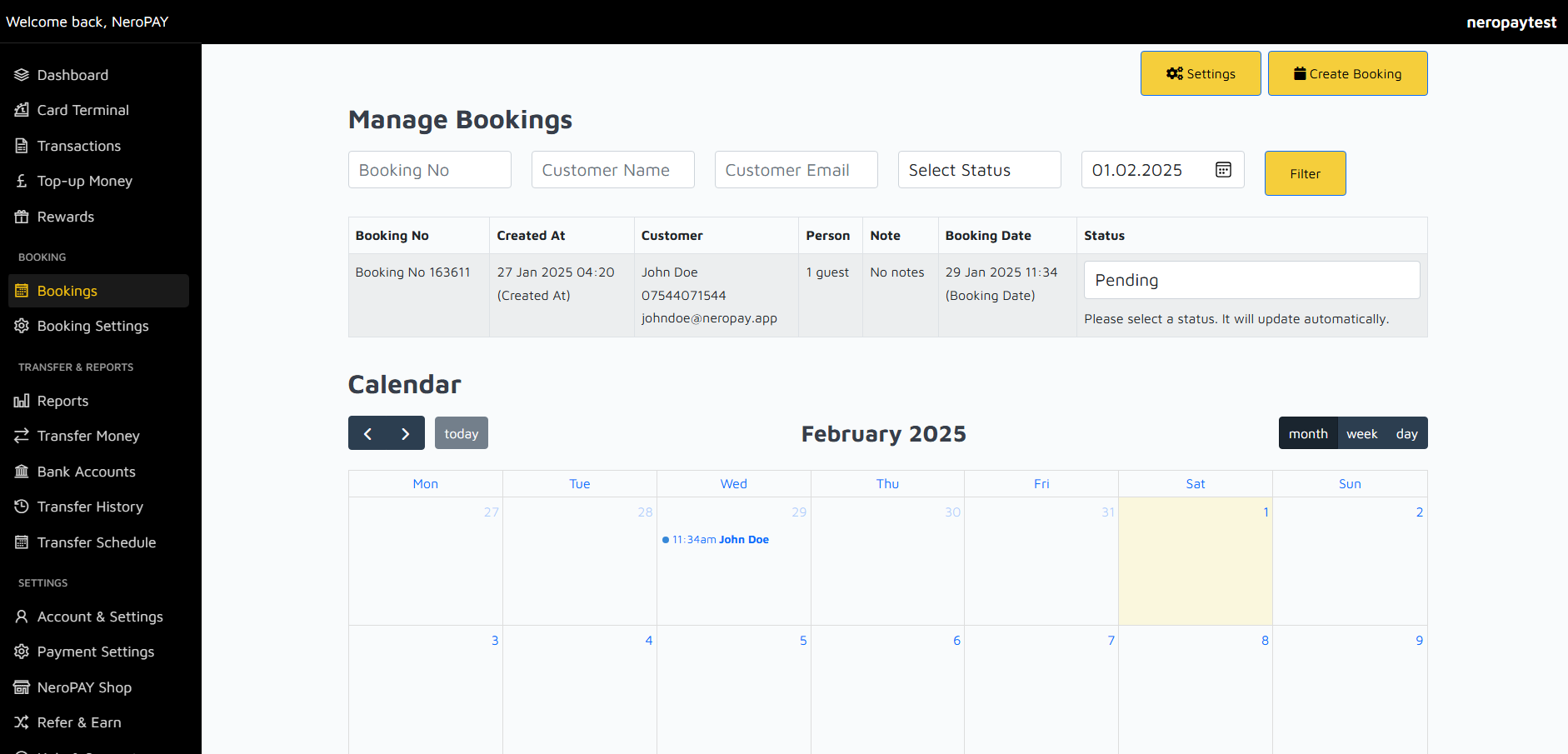Bookings Overview
The Booking section allows you to manage and monitor customer bookings seamlessly. This feature ensures efficient scheduling, tracking, and status management for all your reservations.
Manage Bookings
Booking No
A unique reference number assigned to each booking for easy identification and tracking.
Created At
The date and time when the booking was created, providing a clear record of booking activity.
Customer Information
Includes the customer’s name, contact number, and email address for communication and confirmation purposes.
Person
The number of guests associated with the booking.
Notes
Any additional notes or special requests provided by the customer.
Booking Date
The specific date and time of the reservation, displayed for scheduling purposes.
Status
The current status of the booking, such as "Pending," "Confirmed," or "Cancelled." The status will update automatically as changes are made.
Filtering and Searching
Use the filter options at the top of the page to search for bookings by:
- Booking Number
- Customer Name
- Customer Email
- Status
- Date
Click "Filter" after entering your criteria to refine the results and locate specific bookings quickly.
Calendar View
The calendar provides a visual representation of all bookings scheduled for the selected time period. You can view bookings by:
- Month: Displays all bookings for the selected month.
- Week: Focuses on bookings within a particular week.
- Day: Provides detailed information on bookings for a specific day.
Click on a specific booking in the calendar to view its details.
Create a New Booking
To create a new booking, click on the "Create Booking" button. Fill in the required details, such as:
- Customer Name and Contact Information
- Number of Guests
- Date and Time of the Booking
- Any Notes or Special Requests
Once all fields are completed, save the booking to add it to the calendar and booking list.
Settings
Access the "Settings" button to customise your booking preferences, including:
- Default booking statuses
- Notifications and reminders
- Customised fields for collecting additional customer information
Adjust these settings to align with your business needs and improve the booking process.
Benefits of Booking Management
- Streamlines the booking process, reducing manual errors and inefficiencies.
- Provides a clear overview of all upcoming reservations through the calendar view.
- Enhances customer satisfaction by ensuring accurate and timely confirmations.
- Allows for easy tracking and status updates for all reservations.