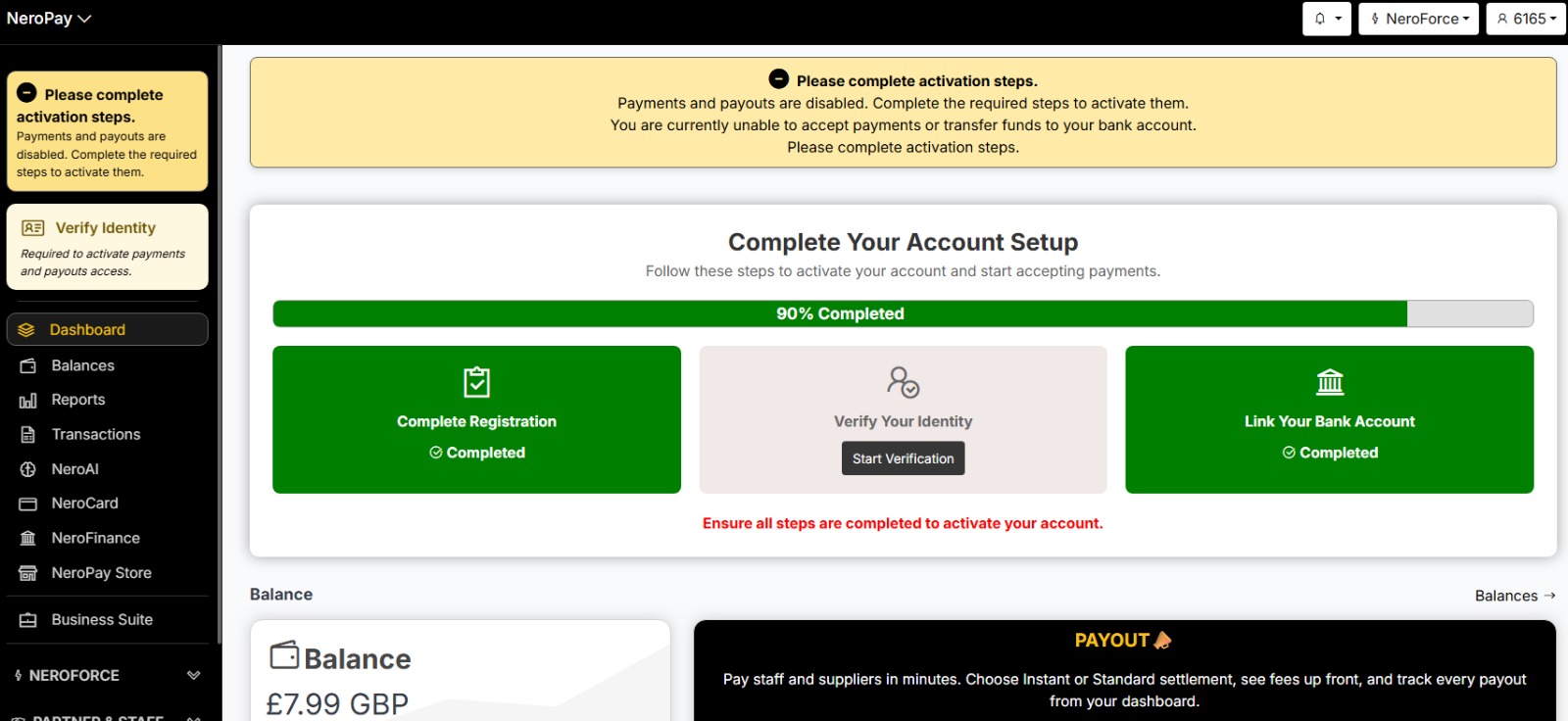-
Dashboard
-
Pay Out Funds
-
Creating A Ticket For Customer Support
-
Sign Up and Apply for a NeroCard
-
NeroCard PIN Management
-
Refund
-
Set Up and Use NeroPay’s Transfer Schedule
-
Link Your Bank Account
-
Transactions
-
Reports Overview
-
Add Bank Account
-
Rewards & Gifts
-
Transfer Money
-
Transfer History
-
Account & Profile Settings
-
Money Payout Schedule
-
Top Up Money
-
Tap to Pay
-
Verification
1. Registration Form
Merchants begin by completing the two-step onboarding form:
Step 1 — Legal Info (Authorised Person)
Merchants provide:
- First Name
- Last Name
- Date of Birth
- Mobile Number
- Home Address
- County
- Town/City
- Postcode
After filling in the details, the merchant clicks Next to continue.
Step 2 — Business Info
Merchants enter:
- Business Name
- Business Type
- Trading Address
- Industry
- Other relevant business information
Once these two steps are completed, registration is marked as Completed.
Identity Verification is not included in this form anymore.
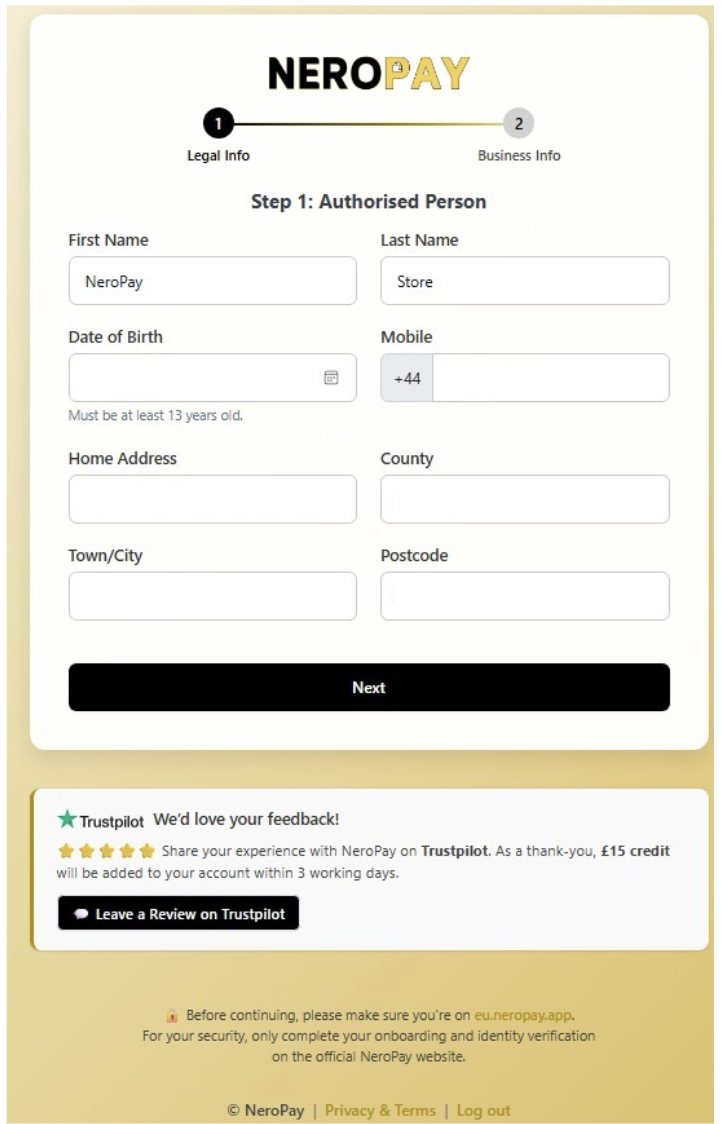
2. Dashboard Activation Steps – Complete Your Account Setup
After registration, the merchant is redirected to the Dashboard, where they will see their activation progress.
Progress Overview (e.g., 90% Completed)
Three boxes display status:
Complete Registration
✔ Completed automatically after Legal Info + Business Info
Verify Your Identity
⚪ Not completed
- Merchant clicks Start Verification
- Uploads ID
- Completes face verification
- Waits for approval
Link Your Bank Account
✔ Completed (if already linked)
Otherwise, merchant must add bank details.
Views: 65
In this page: