-
Dashboard
-
Set Up and Use NeroPay’s Transfer Schedule
-
Link Your Bank Account
-
Pay Out Funds
-
Creating A Ticket For Customer Support
-
Sign Up and Apply for a NeroCard
-
NeroCard PIN Management
-
Refund
-
Transactions
-
Reports Overview
-
Add Bank Account
-
Rewards & Gifts
-
Transfer Money
-
Transfer History
-
Account & Profile Settings
-
Money Payout Schedule
-
Top Up Money
-
Tap to Pay
-
Refund
Which refunds could I have?
Merchants can process both full and partial refunds directly through the NeroPay Dashboard.
This page explains how refunds work, important notes, and the difference between Dashboard and Terminal refund functions.
---
How It works (Dashboard)
1. Go to Dashboard → Transactions and open a completed transaction.
2. Click the Refund button next to the amount.
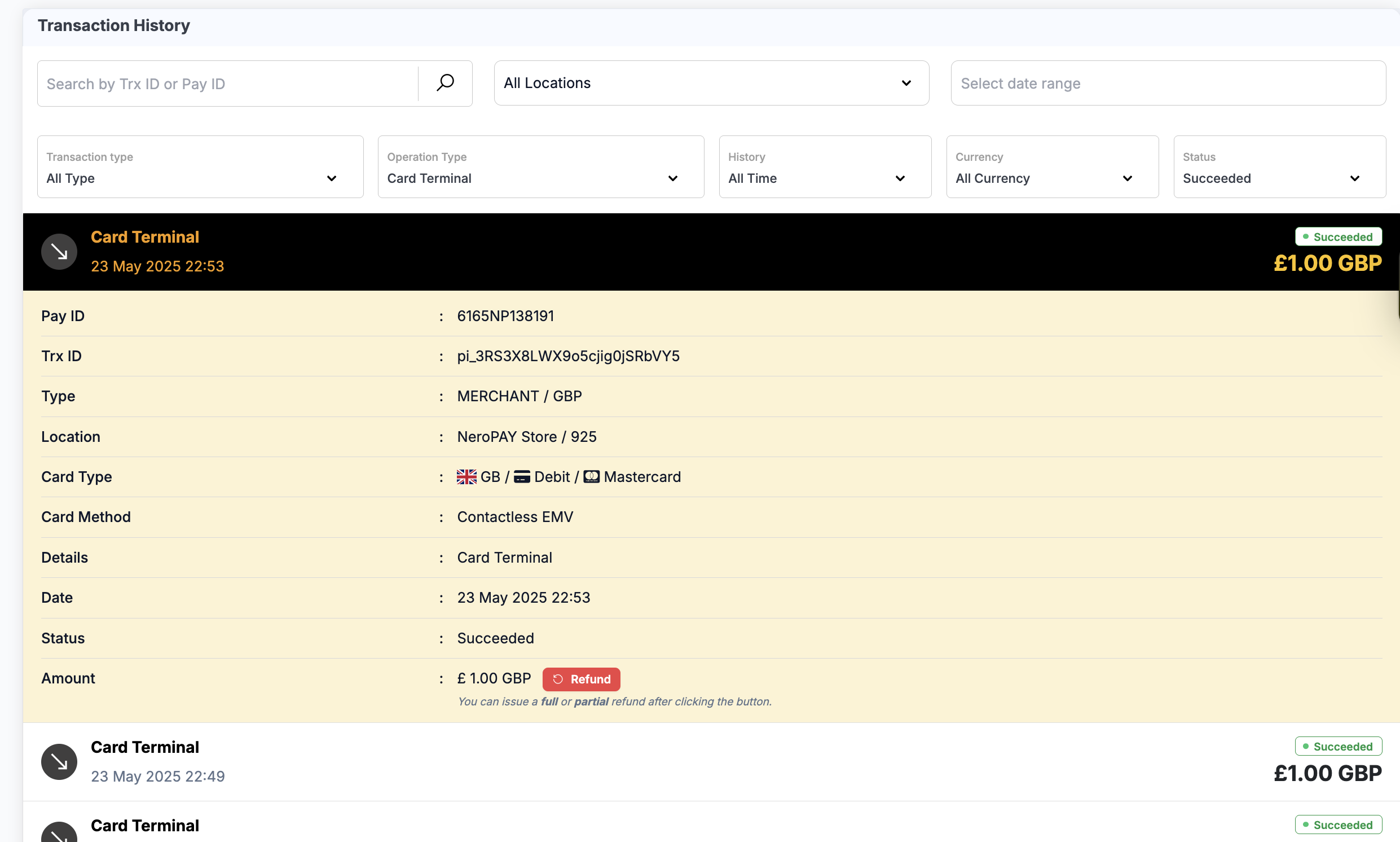
3. Choose one of the following options:
- Full Refund – returns the total amount to the customer.
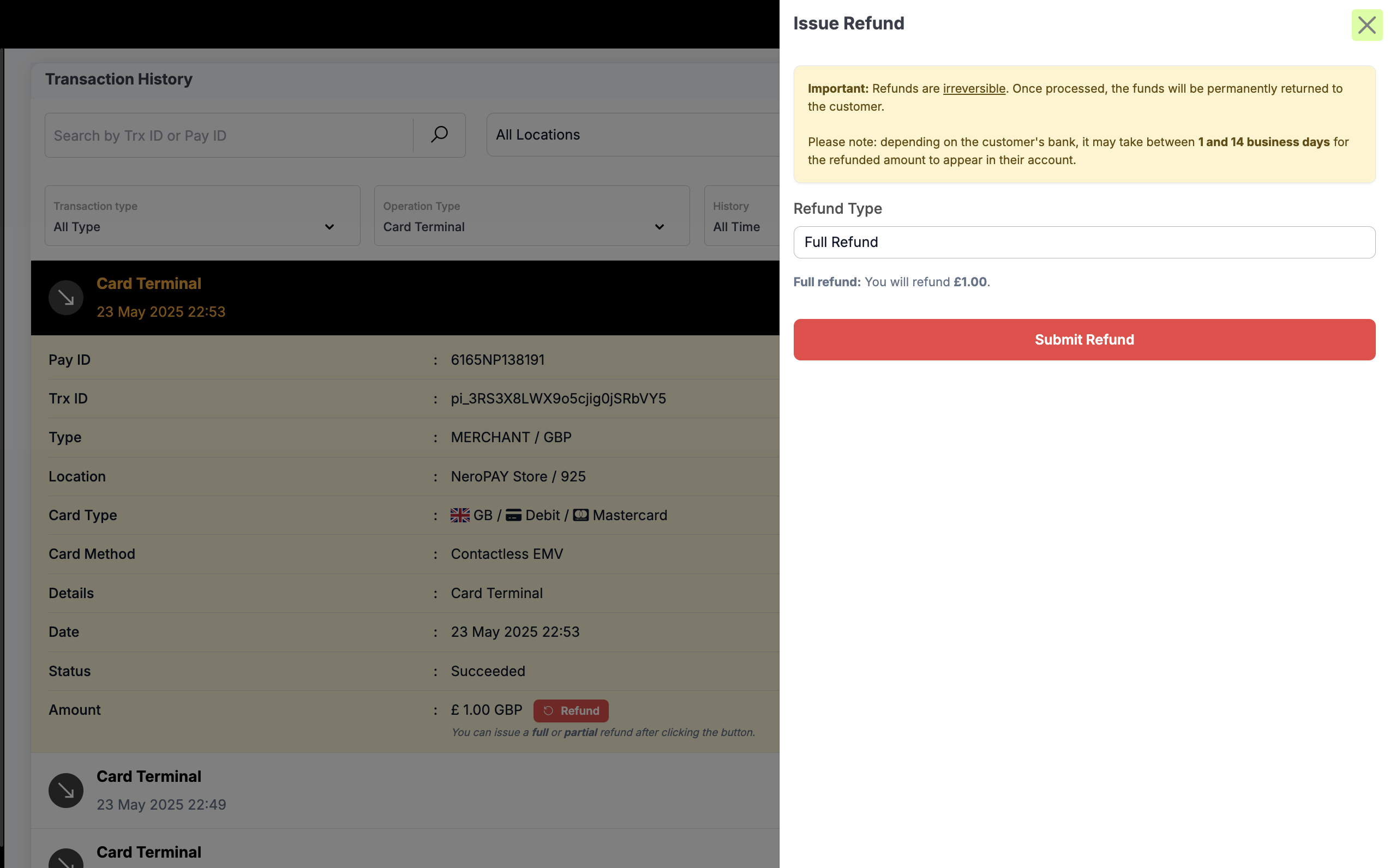
- Partial Refund – enter the amount you wish to refund.
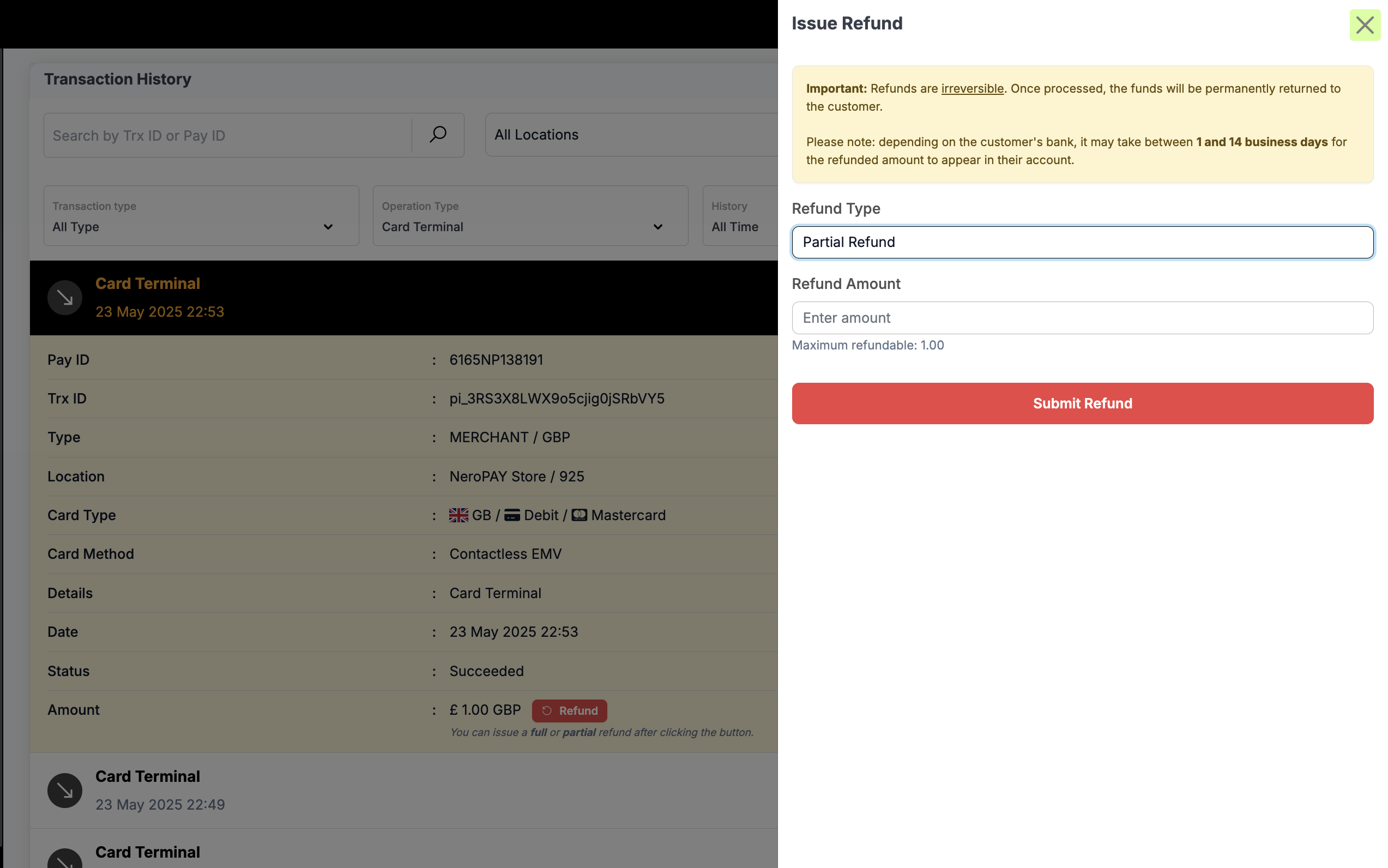
4. Click Submit Refund to confirm.
- The refunded amount will be permanently returned to the customer’s original payment method.
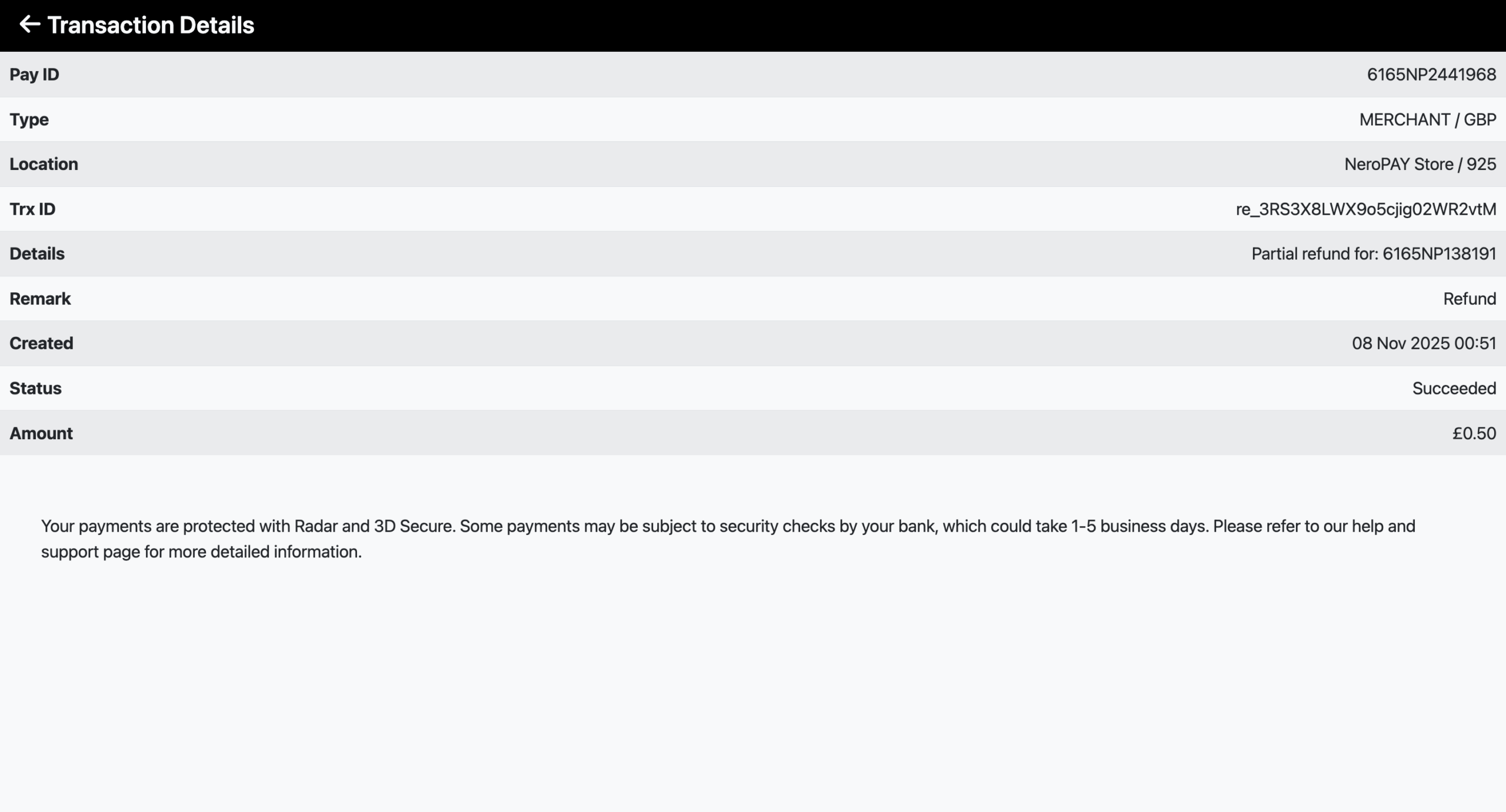
Important Notes
- ⚠️ Refunds are irreversible once processed.
- Depending on the customer’s bank, funds may take 1–14 business days to appear.
- Partial refunds will appear as “Partial Refunded”, with the refunded amount displayed.
- Refund transactions are excluded from all sales and revenue totals.
- Both full and partial refunds create a related entry labeled “refund_transaction”, which is excluded from reports and analytics.
---
Functionality Comparison
| Platform | Refund Type Supported | Notes |
| Terminal → Transactions | Full Refund only | Refund entire amount of transaction |
| Dashboard → Transactions | Full + Partial Refunds | Enter any amount for partial refunds |
