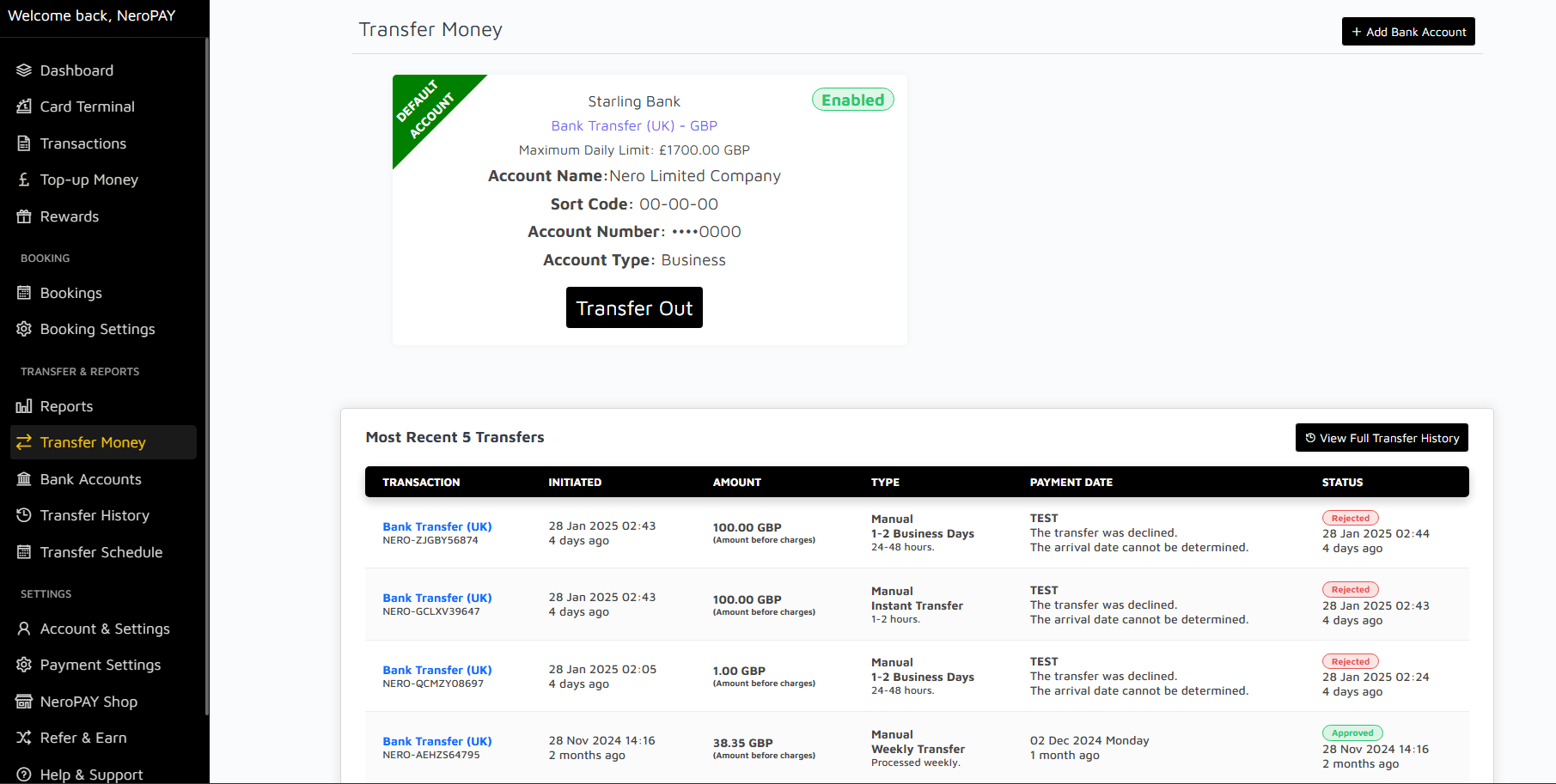-
Dashboard
-
NeroCard PIN Management
-
Refund
-
Set Up and Use NeroPay’s Transfer Schedule
-
Link Your Bank Account
-
Pay Out Funds
-
Creating A Ticket For Customer Support
-
Sign Up and Apply for a NeroCard
-
Transactions
-
Reports Overview
-
Add Bank Account
-
Rewards & Gifts
-
Transfer Money
-
Transfer History
-
Account & Profile Settings
-
Money Payout Schedule
-
Top Up Money
-
Tap to Pay
-
Transfer Money
The Transfer Money section allows you to move funds from your NeroPAY account to your linked bank account. This feature is designed to ensure secure, quick, and seamless transfers, making it easy to access your funds when needed.
Default Bank Account
Your default bank account is the primary account used for all transfers. The details include:
Bank Name
The name of the bank where your account is held (e.g., Starling Bank).
Account Name
The name associated with the account (e.g., Nero Limited Company).
Sort Code
The unique 6-digit sort code identifying your bank branch.
Account Number
Your account number, partially masked for security purposes.
Account Type
The type of account (e.g., Business or Personal).
Transfer Process
To initiate a transfer, click on the "Transfer Out" button. You will need to confirm the amount and follow the prompts to complete the transaction. Transfers are subject to limits and processing times, which are displayed alongside the account details.
Most Recent Transfers
The five most recent transfers are displayed below for quick reference. For each transfer, the following details are provided:
Initiated
The date and time the transfer was started.
Amount
The total amount of the transfer before any applicable charges.
Type
The type of transfer, such as manual transfers or scheduled weekly transfers.
Payment Date
The estimated or actual date the payment was processed.
Status
The current status of the transfer (e.g., Approved, Rejected). Rejected transfers include details about why they were unsuccessful.
View Full Transfer History
To access a comprehensive record of all past transfers, click on the "View Full Transfer History" button. This section provides detailed insights into every transaction, making it easy to track your financial activities over time.
Important Notes
- Ensure your linked bank account details are correct to avoid delays or errors in processing transfers.
- Transfers may be subject to processing times, depending on the type of transfer selected (e.g., Instant Transfer vs. 1-2 Business Days).
- If a transfer is rejected, review the reason provided in the status column or contact support for further assistance.